Following up from my previous blog post about quarterly planning with a deep dive into Gantt charts. You may have noticed a sneak peak of my project planning templates. Well, I'm finally ready to announce that these project planner pages and an accompanying Gantt project planner are available on my new printable shop!
What is Gantt chart planning?
In short, a Gantt chart is a fancy horizontal timeline view of your tasks and projects.
How do you use it for quarterly planning? Read on!Gantt charts offer a view of your plans spread out over a long duration rather than a simple list of tasks to do to finish your project. The point of using them is
to get a visual representation of your workload across a period of time in order to allocate your time in a more realistic way. This helps you avoid overloading yourself or planning out more projects than you can realistically complete in one month/quarter.
In a basic calendar view of your time, you may write down that a project is going to start on the first and end on the thirtieth. Great. But everyone's always saying to break down big tasks into smaller, bite-sized chunks. Where do you fit that level of detail on your calendar, particularly for projects with lots of moving parts?
How about a timeline? Spread the project out across a horizontal view of time rather than a calendar. Depending on your setup, you may even be able to see horizontal swim lanes with different people's assignments on that time line. Then you can see what everyone's working on, who has time off, or if anyone is overloaded with tasks. That's super useful for team planning, but what if you want to plan just for yourself?
Or what if your project is quite complex and the calendars and timeline views don't give you enough detail? Or what if your project goes off-schedule and none of your dates are accurate anymore?
In steps the Gantt chart. The perfect combo of timeline, to do list, project planning, and prioritization tool.
If you've ever spent a load of time planning out a project
and then when rubber hits the road in reality, nothing
actually works out according to your plan, the Gantt chart may be your key to
success.
With a Gantt chart, instead of putting one big project phase on a line and drawing out its duration, you'll break your project down into more granular steps or phases. You can think of it as putting your full to do list on a timeline.
But you can use the Gantt for more than just tasks! It's also a place to hold important dates like meetings or deadlines. Events, time off, and holidays can all find a place on your Gantt chart so that you can get a clear view of when you're going to be available to work. You can even track dependencies on Gantt charts so that you can see which tasks are the priorities to clear first.
You may have seen Gantt charts as a feature on productivity platforms like Airtable or Notion, but if you're a paper planner like me, you may have thought there's no way to utilize them. Well! Have I got news for you.
Introducing my Quarterly Gantt Project Planner template!
How to start using a Gantt chart for planning
Start with your projects
At this point, I'm not worried about planning out each of these items in advance. I use "just in time" planning and only dive into the handful of projects that I want to do next. Once I've identified the projects I'd like to pursue within the next 4ish weeks, I break out my project planning pages.
Break projects into tasks
If you're using my project planning templates (at the back of the Quarterly Gantt Project Planner, or available separately here), there are 4 layouts to choose from: Tasks and Dot Grid, Repetitive Tasks, Lots of Little Tasks, and Tasks with Due Dates. So first step is to choose the layout that makes the most sense for that particular project. You can also do this on blank paper or notebook paper of course!
At that point, I brain dump literally everything I can think of that needs to be done for the project. I try to get them roughly in chronological order, but frequently there are things that I haven't thought of or didn't realize I would have to work on later, so it's never perfect. That's ok!
Once I've got my mega list of tasks, it's finally time to pull out the highlighters and Gantt chart. I really like to use the Frixion highlighters because they're erasable and I know I'd panic about "ruining things" with a regular marker.
First, I go through my project planner and pick out the task I know needs to be first (or the first handful of tasks). Ideally on the Gantt chart, you want tasks that generally have a duration of more than a few days, so I may group tasks together if there are a bunch of single-sitting tasks that are related to each other. For example, I may break my editing task down into chapters on my project sheet, but on the Gantt chart, it's going to be "Edit Act 3." Partly, that's due to not knowing how long an individual chapter may take me to edit (some of them are much easier than others), but also due to each chapter probably only taking a day or two. I don't want to use a million lines on my Gantt chart, so I group them into one bigger task.
This is how it winds up looking once you've been using it for the whole month.
 |
| Yes, this is a mockup, but I thought you might want to actually be able to read it ;) |
Supplies/Tools
You may be thinking, "Damn, that looks fine, but on digital Gantt charts you can move things around and readjust. That's why it doesn't work on paper."
I hear you friend, and I have two things to say to you: 1. Erasable Highlighters and, 2. Washi Tape.
The washi tapes I'm using in the clip above are around a quarter inch (approx 6mm) wide and they fit perfectly into the bars of my template. Granted, all washi tapes are not created equal and may not up for the task of being restuck over and and over, so your miles may vary.
If you want to go the erasable marker/highlighter route, I like the Frixion ones (not an affiliate link). I've also had decent luck using the Crayola erasable colored pencils, which you can find in the kids' art supplies aisle at your local mega-mart.
Oddly, I feel like the symbol key is a "tool" that I use in this process as well. The symbols you use on the chart are critical to having a chart that's useful and clear or a chart that's just a bunch of strips of washi tape on a page. Here are the ones I use. I'll discuss them more below.
Note: I use the bracket symbols for task beginning and ending only if I don't have highlighters or washi tape. I'll just use a pencil to draw in the brackets and a line between them to show a task's duration [------]
Alright, but how does it actually work in practice?
1. Estimates
Plan out your whole month using your erasable markers, washi tape, pencils, or whatever other non-permanent solution you came up with. Give your best estimates for the duration of each task. If you don't know, be conservative and assume the task will take longer than you think it will.
2. Adjust
Scan through your chart and look for places where any highlights are stacking up all on the same day. You'll have overlapping tasks, sure, but do you have a day where all of your projects are set to begin/end all at the same time? Do you have a day with multiple deadlines/events? Do you have week off and a due date on your Monday back?
Take the time to make adjustments now. This is the point! This Gantt chart is a living document, not a stone tablet. Use this as a tool to see where you're overloaded. Push and pull tasks so that you can balance your time between projects and focus on what's most important.
3. Act
Add this week's/day's tasks to your planner. (I'm assuming that since you're looking at a paper version of a Gantt chart, you're probably a pen & paper planner.). Do not add all the future tasks to future days/weeks in your planner. Just stick to the tasks that are active or on-deck.
This week, work according to your plan, but remember that you can still roll with the punches. You can't predict everything. Clients will cancel, deadlines will move, you'll get sick, your graphic designer will get sick, and who knows what else. All you can do is to act on your plans to the best of your ability.
4. Review & Reassess
Weekly, come back into your Gantt chart and update it with your progress.
Mark down how long it actually took you to complete a task. This is incredibly valuable data to take forward into next month. Your estimates will get better and better over time!
 |
| The highlights were my original guesses at duration. X's show when I actually finished the task. |
Also mark down when things move or change. If a task is delayed or blocked, I use a circle symbol if that task is still open and I'll need to move it to a future month. If it's straight up canceled, I use a circle with a slash through it to show that that task is completely off my plate.
Gantt charts excel at showing dependencies and blockers. Use a right-angle arrow to show chains of tasks/events. I cannot send my draft to beta readers before I complete the final readthrough, so I'll mark that with an arrow. When I come to that week, I'll know that I have one task that's being blocked by another and prioritize my time accordingly.
 |
| Use a right angle arrow to show dependencies--tasks you have to finished before you can start the next. |
If I've grouped shorter tasks together like I mentioned above, I'll still mark down when I complete each smaller step. In the example below, I've gone one line for each blog post and then I'll add three X's as I move through the process of writing, editing, and publishing the post.
 |
| You can show multiple tasks using the same highlight. Just X out when you complete each sub-task |
I use this same system for mega long projects like "Edit Act 3." I'll add an X for each chapter I've completed so that when I'm looking back and reviewing this data, I'll be able to see the progress I made over time.
One of the most powerful symbols on my key is the square. That's what I use to trigger a reevaluation of a project.
 |
| Use the square symbol to signify a re-evaluation trigger. |
Is the deadline still feasible? Is this project still worth it to complete after all the delays? Do I still have the resources/team members I need to complete this project?
These are some of the things I think about while doing one of these reevaluations. Frequently, I come to the conclusion that a deadline is going to need to move because it's no longer realistic.
5. React
RE-act. Act again. Use the information you've gathered to put together your plan for next week. Have your priorities shifted? Well that's great! You were able to be flexible! You weren't locked into a rigid structure you created a month ago because you were planning without knowing the future. But now you're in the future and you have a better idea of what's going to move your projects forward the best.
Get that "shiny new plan" feeling every week! (My planner people, I know you know what I mean.)
⸻
Thank you so much for reading this mega blog post. It really exploded in scope as I got writing and I feel like I could have kept going. More explanation, more pictures... But this is already an overwhelming amount of information, so I'm going to stop.
But please, let me know what questions you have or if this was helpful to you! I'd love to hear how other people adapt this system for themselves!
 |
| Click here to view the Gantt template in my shop. |

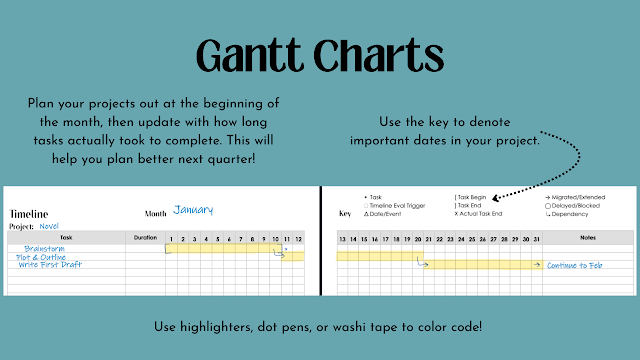






Comments
Post a Comment